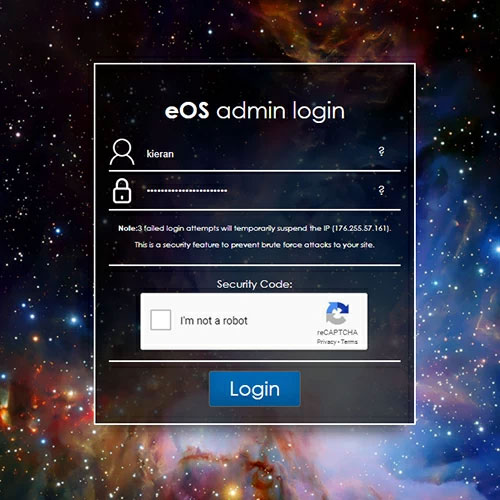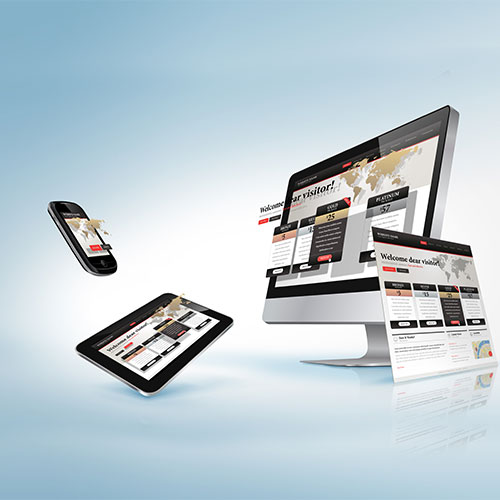What is a Hard Refresh?
You're seeing one thing, your web developer is seeing another!
When you visit a website, the browser will store the data files such as images, styles, and scripts that are loaded, to save time and data the next time you visit the site.
Unfortunately, this does cause an issue when you're having work done on your website or making updates, and you want to see the latest version. People visiting your site for the first time will always see the latest version, so how do we get that same experience?
Every time you make changes to your website and want to see the latest version, we need to;
UPDATE, SAVE & HARD REFRESH
A hard refresh clears your browser cache for a specific website page, which forces it to load the most recent version, including new updates, scripts, styles, or features. This action is particularly important during your web development stages and when updates are implemented to your website.
You will always want to see the latest version of your site as these changes are being made.
Important: Clicking the “Refresh” arrow on your browser address bar is not a hard refresh.
How to clear your cache through a hard refresh on any browser:
Here's a quick guide for each of the main website browsers, which will help you to Hard Refresh and see the latest version of any website page. We recommend performing the action a couple of times to ensure success!
Google Chrome
Windows users: hold down Ctrl and then press F5 on your keyboard
Mac users: hold down Cmd and Shift and then press R on your keyboard
Firefox
Windows users: hold down Ctrl and then press F5 on your keyboard
Mac users: hold down Cmd and Shift and then press R on your keyboard
Safari (Mac)
Go to Safari > Empty Cache, or hit Opt + Cmd + E
To refresh, click the refresh button on the address bar or press Cmd + R
Internet Explorer/Microsoft Edge (Windows)
Hold down Ctrl and then press F5 on your keyboard
How to clear your cache through a hard refresh on any mobile phone browser:
Unfortunately, your mobile phone, when caching is most relevant, is a little more stubborn. There don't tend to be any quick and easy shortcuts to hard refresh the page, so we need to manually clear our cache.
Most mobile phones will require you to;
- Go to the Menu on the browser
- Go to Settings
- Select Privacy
- Hit Clear Browsing Data
- Check "Cache" and press "CLEAR"
- Once you have done this, reload the page.
Some more specific examples for clearing your cache on mobile/smart phones;
Here are the steps on how to clear cookies and cache data from Chrome Android:
- Launch Chrome for Android app.
- Tap on vertical 3dots icon, the menu for options.
- Select Settings for the list.
- Tap on the Privacy tab under the Advanced section.
- Select the Clear browsing data tab from the list.
- Under the BASIC tab, enable the checkbox for Cookies and site data along with Cached images and files.
- Select the Time Range from the drop-down menu.
- Finally, tap on the Clear data command button to delete the cookies and cache data.
This will delete all the cookies and cache stored in Google Chrome for Android. All the images, static files, browser storage of all the sites will be deleted permanently.
Here are steps to clear Chrome cache on the iPhone or iPad:
- Open the Chrome app for iPhone.
- Tap on the Menu horizontal 3dots icon present at the bottom right corner of the screen.
- Select the History menu from the list.
- Hit on the Clear browsing data option.
- Select the checkbox against the Cookies, Site Data, and Cached Images and Files options.
- Hit on the Clear Browsing Data command option.
This will delete the cached images and website files that were stored in your chrome app. You may notice a temporary slowness in site loading at the first instance.