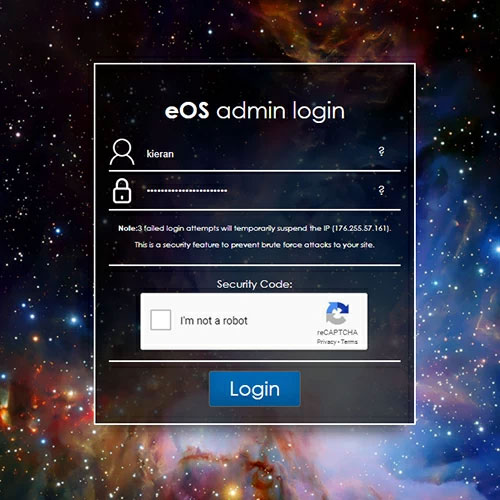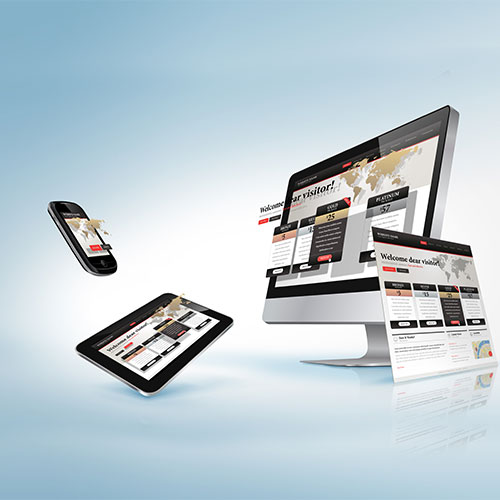How to manage your website auto email settings
On your website you may have a number of contact, process, or enquiry forms that will trigger an auto-response email when a user completes and submits them. Customers will also receive order confirmation emails when purchasing through your ecommerce website.
In this guide we will show you where you can define the email address from which these auto emails are sent.
Where will the email be sent from?
By default, the email will be sent from the address set in your Company Information. (From the main admin menu, go to Settings > Company Information) This will be the email address displayed on your website. You can learn how to set this email address in your Company Information Settings.
Change the responder email address
If you would like to override the address internally so that your site displays one email address, but your system sends responses from another;
- On the main admin menu, go to Settings
- Under General Settings, choose Email Settings
- On this screen you will see a field for Email Address
- Simply enter the address you would like your correspondence to be sent from and click update.
Add an alternative sender email address for ecommerce order confirmations
If you would like correspondence from general forms to come from one email address, but your ecommerce order confirmations to come from another;
- On the main admin menu, go to Settings
- Under Ecommerce, choose Order Email Settings
- Simply enter the address you would like to send these emails in the “From Email” field
- You can also enter a secondary email address, if you would like the orders to be copied into another destination email.